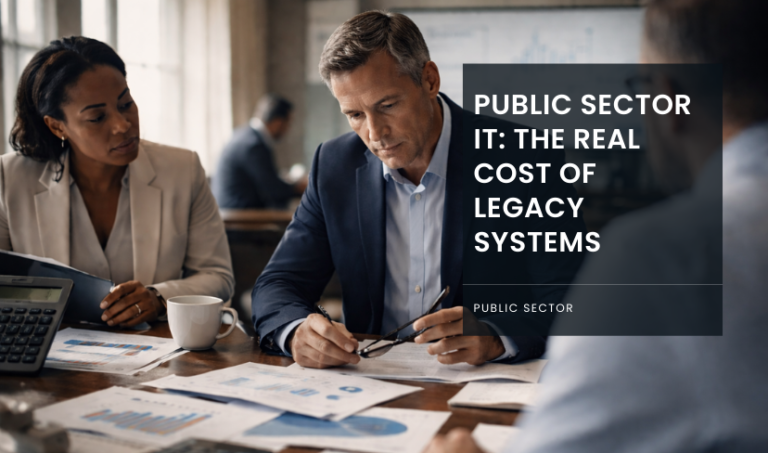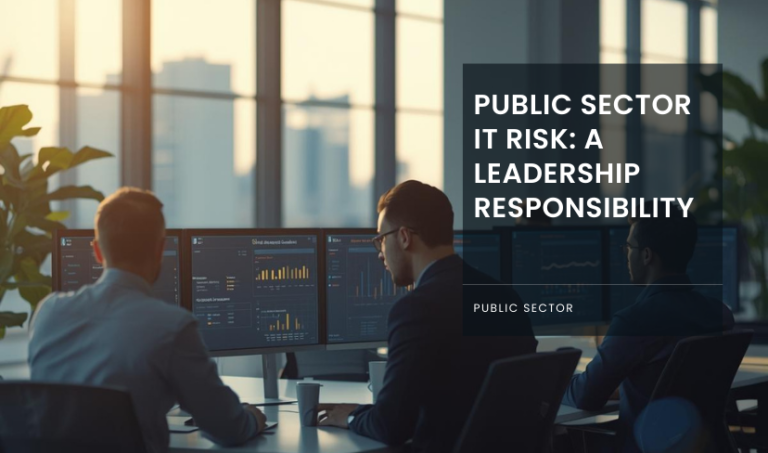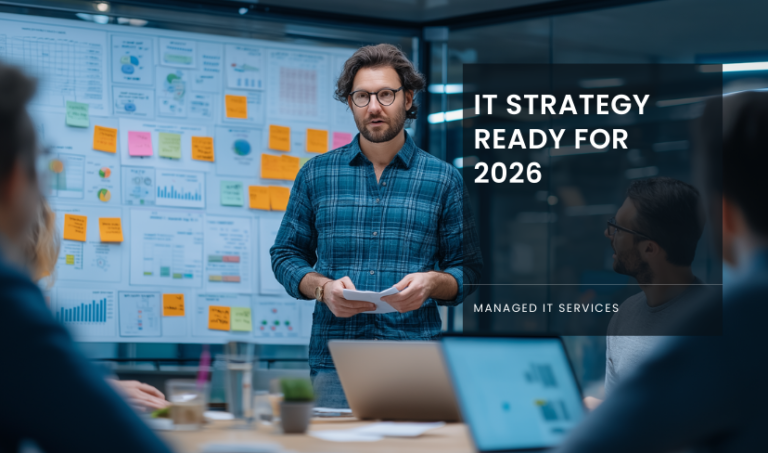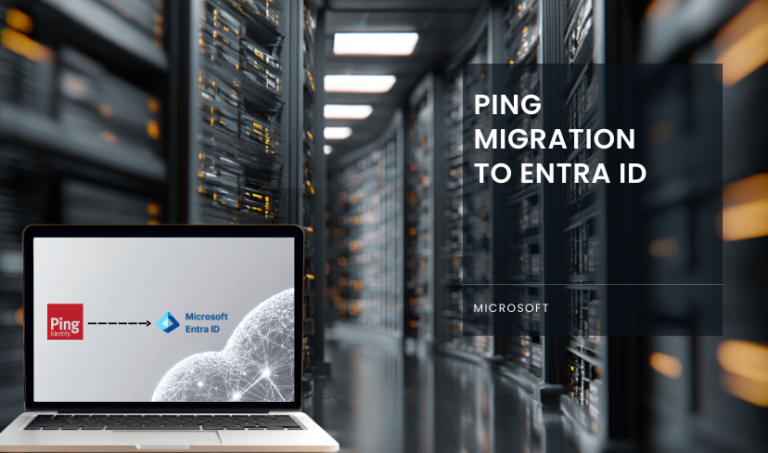Written by KRITIKA SINHA | MARKETING
Your Monday morning starts with frantic calls from department heads. Half the sales team can’t access their applications, the finance department’s computers are running slower than molasses, and your HR manager is questioning why the “simple” Windows 11 upgrade has turned into a week-long nightmare.
Sound familiar?
You’re not alone, according to Microsoft’s own deployment statistics, 67% of organisations experience significant downtime during major OS upgrades, with Windows 11 with Intune migrations accounting for the largest share of these disruptions. The culprit isn’t Windows 11 itself, but rather the lack of proper planning and understanding of how to leverage Intune’s powerful management capabilities during the transition. This comprehensive guide walks you through the essential steps to execute a flawless Windows 11 with Intune upgrade, covering pre-deployment planning, configuration management, common pitfalls to avoid, and post-deployment optimisation strategies that will save your organisation time, money, and countless headaches.
Why Businesses Struggle with Upgrades?
Moving from one Windows version to another has never been trivial. Traditional upgrade projects often involve manual processes, image-based deployments, and weeks of disruption. For distributed workforces, especially with remote and hybrid setups, this challenge has only grown.
According to Gartner, IT downtime can cost businesses up to $5,600 per minute on average. Without careful planning, upgrading hundreds or even thousands of devices can bring operations to a halt. This is where Windows 11 with Intune changes the equation, offering a cloud-based, policy-driven model that cuts costs and time while maintaining user productivity.
Benefits of Windows 11 with Intune
When you pair Windows 11 with Intune, you’re not just upgrading the operating system, you’re upgrading how your business manages devices, security, and productivity. Let’s break down the benefits in more detail:
Cloud-first deployment
Forget the days of imaging machines in the IT department. With Intune, new devices can be shipped directly to staff. Once the employee signs in, Windows Autopilot provisions the device from the cloud, applying all corporate settings, applications, and security rules automatically. This drastically reduces IT overhead and speeds up onboarding.Centralised security and compliance
Windows 11 introduces stronger hardware-based security features, including TPM 2.0 and Secure Boot. Intune ensures these are enforced across every device. Administrators can apply compliance policies, enforce encryption, and monitor status in real-time, reducing the risk of non-compliant devices accessing sensitive data.Flexible remote management
With hybrid and remote work now the norm, managing devices outside the office is critical. Intune lets IT teams update, troubleshoot, and patch devices anywhere, without requiring users to connect to a corporate VPN. This means a more reliable experience for employees and fewer helpdesk calls.Improved user productivity
Employees benefit from faster logins, standardised configurations, and the familiarity of a consistent interface. Applications and settings follow the user across devices, so they can pick up work seamlessly whether they’re at home, in the office, or traveling.Lower operational costs
By removing the need for on-premises infrastructure such as imaging servers and VPNs, organisations cut costs on hardware, licensing, and support. Intune also reduces the time IT staff spend manually configuring or fixing devices.Scalability for growth
As businesses grow or restructure, adding new devices is simple. IT teams can apply existing profiles to hundreds of devices at once, ensuring consistency across departments and locations without additional complexity.Better visibility and reporting
Intune’s dashboards give IT managers a real-time view of device health, update status, and security compliance. This makes audits and regulatory reporting faster and more reliable.
Ready For a Seamless Windows 11 with Intune Upgrade?
Connect with us today for our free consultation!
Pre-Deployment Assessment for Windows 11 with Intune
1. Hardware Compatibility Audit
Your first step in any Windows 11 with Intune upgrade should be a comprehensive hardware assessment. Microsoft’s hardware requirements for Windows 11 are more stringent than previous versions, particularly regarding TPM 2.0, Secure Boot, and UEFI firmware requirements.
Create an inventory of your current devices using Intune’s built-in hardware inventory capabilities. This assessment should include:
- Processor compatibility (8th generation Intel or AMD Ryzen 2000 series minimum)
- TPM version verification
- RAM and storage capacity analysis
- Network adapter compatibility for modern connectivity standards
Studies indicate that approximately 23% of devices in typical enterprise environments require hardware upgrades or replacements to support Windows 11 properly. Planning for these requirements early prevents deployment delays and user frustration.
2. Application Compatibility Testing
Application compatibility represents one of the most significant challenges in Windows 11 with Intune deployments. Microsoft’s Application Compatibility Toolkit shows that while 95% of applications compatible with Windows 10 will run on Windows 11, the remaining 5% often include mission-critical business applications.
Establish a testing environment that mirrors your production setup, focusing on:
- Line-of-business applications
- Legacy software dependencies
- Browser-based applications and plugins
- Specialised industry software
- Integration points between applications
Document compatibility issues and develop remediation strategies before beginning your Windows 11 with Intune rollout.
Configuring Intune for Windows 11 Deployment
1. Setting Up Deployment Profiles
Windows 11 with Intune deployment success hinges on properly configured deployment profiles. These profiles define how devices receive the upgrade, which applications install automatically, and what security policies apply immediately upon completion.
Create separate deployment rings for different user groups:
Pilot Ring: Start with 5-10% of your user base, typically including IT staff and power users who can provide detailed feedback.
Early Adopters: Expand to 25% of users, focusing on departments that would benefit most from Windows 11 features.
Broad Deployment: Roll out to remaining users in phases, allowing for issue resolution between waves.
Configure automatic enrollment policies to ensure new devices join your Windows 11 with Intune environment seamlessly. This includes setting up device categories, compliance policies, and conditional access rules that align with your organisation’s security requirements.
2. Security Baseline Configuration
Windows 11 with Intune provides enhanced security baselines that go beyond traditional antivirus protection. Configure these baselines before deployment to ensure devices are secure from the moment they complete the upgrade.
Key security configurations include:
- Windows Hello for Business implementation
- BitLocker encryption policies
- Microsoft Defender Advanced Threat Protection integration
- Conditional access policies based on device compliance
- Application protection policies for sensitive data
Research from the Ponemon Institute indicates that organizations implementing comprehensive security baselines during Windows 11 with Intune deployments experience 45% fewer security breaches in their first year post-upgrade.
Step-by-Step Windows 11 with Intune Upgrade Process
Phase 1: Infrastructure Preparation
Begin by ensuring your Intune infrastructure can handle the increased load during migration. This includes verifying bandwidth capacity, updating on-premises connectors if applicable, and configuring content distribution to minimise network impact.
Set up monitoring and reporting mechanisms to track deployment progress. Windows 11 with Intune provides detailed analytics, but configuring custom dashboards helps identify issues quickly and measure success against predefined metrics.
Phase 2: Pilot Deployment
Launch your pilot deployment with a carefully selected group of users who can provide meaningful feedback. This phase typically lasts 2-3 weeks and serves as your final validation before broader deployment.
Monitor key performance indicators during pilot deployment:
- Installation success rates
- Application compatibility issues
- User experience feedback
- Performance impact on daily workflows
- Security policy effectiveness
Address any issues identified during the pilot phase before proceeding. The time invested here saves significant resources during broader deployment phases.
Phase 3: Phased Rollout
Execute your Windows 11 with Intune deployment in controlled phases, allowing 1-2 weeks between each wave. This approach enables you to:
- Incorporate lessons learned from previous phases
- Manage help desk ticket volume
- Ensure adequate support resources for each user group
- Maintain business continuity throughout the transition
Phase 4: Post-Deployment Optimization
Once deployment completes, focus on optimization activities that maximize the benefits of Windows 11 with Intune. This includes:
- Fine-tuning performance settings based on usage patterns
- Optimizing application delivery mechanisms
- Refining security policies based on real-world usage
- Implementing advanced features like Windows Autopilot for future device provisioning
Why Choose Transputec for Your Windows 11 with Intune Journey?
Transputec brings over two decades of enterprise technology experience to Windows 11 with Intune deployments. Our certified Microsoft specialists have successfully guided hundreds of organisations through seamless upgrades, avoiding the common pitfalls that plague DIY implementations.
Our comprehensive approach includes:
- Pre-deployment assessment and planning
- Custom configuration development
- Phased deployment management
- 24/7 support during critical transition periods
- Post-deployment optimisation and training
Client testimonials consistently highlight Transputec’s ability to deliver Windows 11 with Intune projects on time and under budget, with minimal business disruption. Our proven methodology has achieved a 98.3% deployment success rate across diverse industry verticals.
Conclusion: Securing Your Competitive Edge
Upgrading operating systems has always been seen as painful, but with Windows 11 with Intune, the process can be predictable and efficient. We covered why businesses face challenges, the tangible benefits of Intune, the key steps for upgrading, and common mistakes to avoid. With the right partner, you can modernise your IT environment, reduce downtime, and strengthen security while keeping users productive.
Contact us to connect with an expert and get started with Transputec.

Ready to experience the Transputec difference?
Contact us today to schedule a consultation with our experts.
FAQs
1. How does Transputec make Windows 11 with Intune upgrades easier?
Transputec provides expert assessments, pilot programs, and structured rollout plans. Our hands-on support reduces downtime and ensures all policies are correctly configured.
2. Can Transputec help if my devices don’t meet Windows 11 requirements?
Yes. Transputec can recommend cost-effective hardware upgrades, replacements, or hybrid solutions. This ensures you can still benefit from Windows 11 with Intune while preparing your infrastructure for the future.
3. What security improvements come with Windows 11 with Intune?
You get features like secure boot, TPM-based encryption, and centralised policy enforcement. Transputec helps configure Intune policies that align with compliance standards such as ISO 27001 and Cyber Essentials.
4. How long does it take to upgrade with Transputec?
Timelines vary, but with Windows 11 with Intune, most rollouts are faster than traditional methods. A small to mid-size organisation can typically upgrade within weeks, not months.
5. Why should I choose Transputec over managing the upgrade internally?
Many IT teams underestimate the planning and testing required. Transputec offers proven expertise and ongoing support, ensuring the process is smooth and cost-effective while avoiding business disruption.